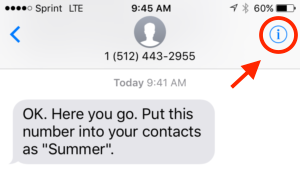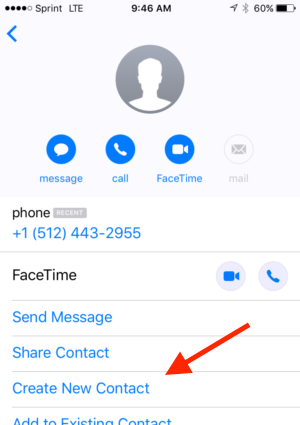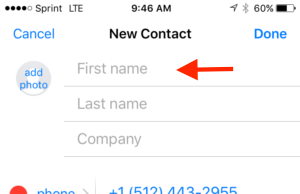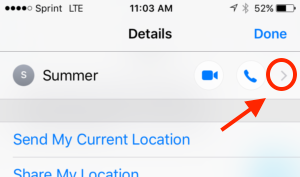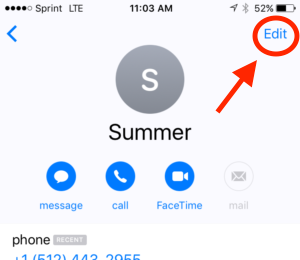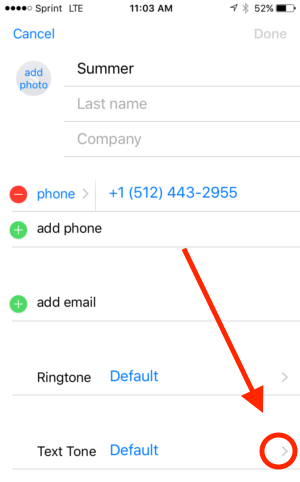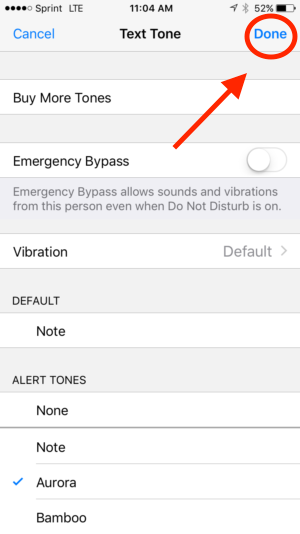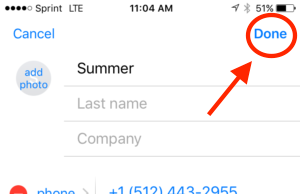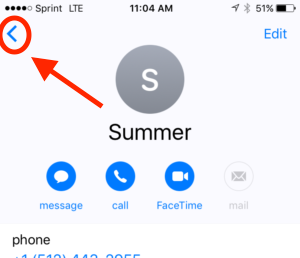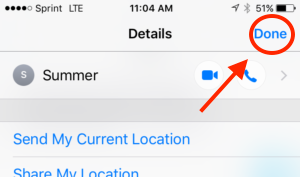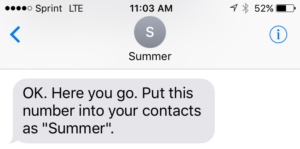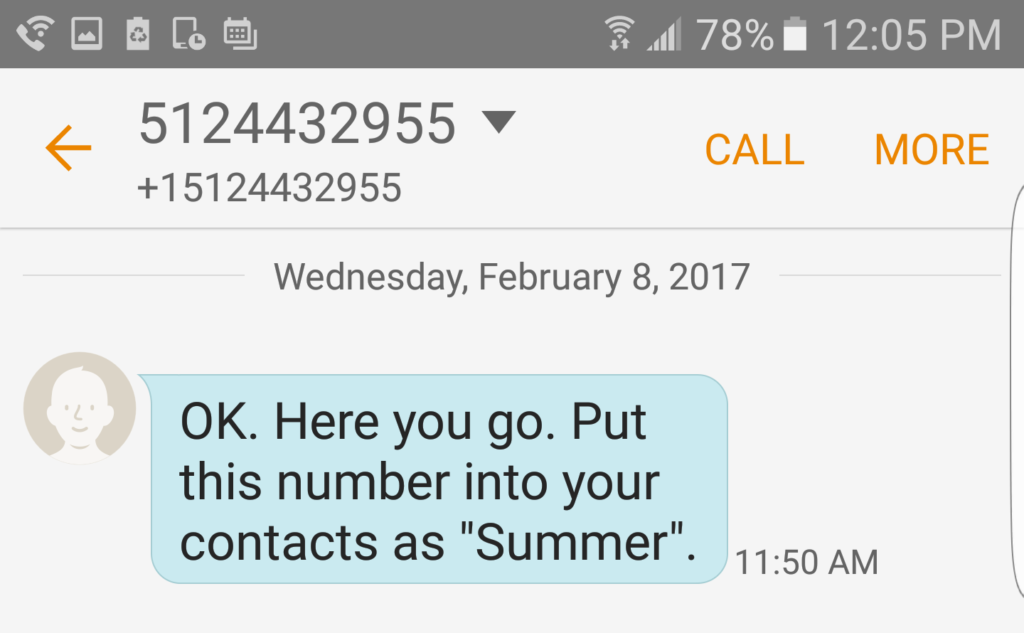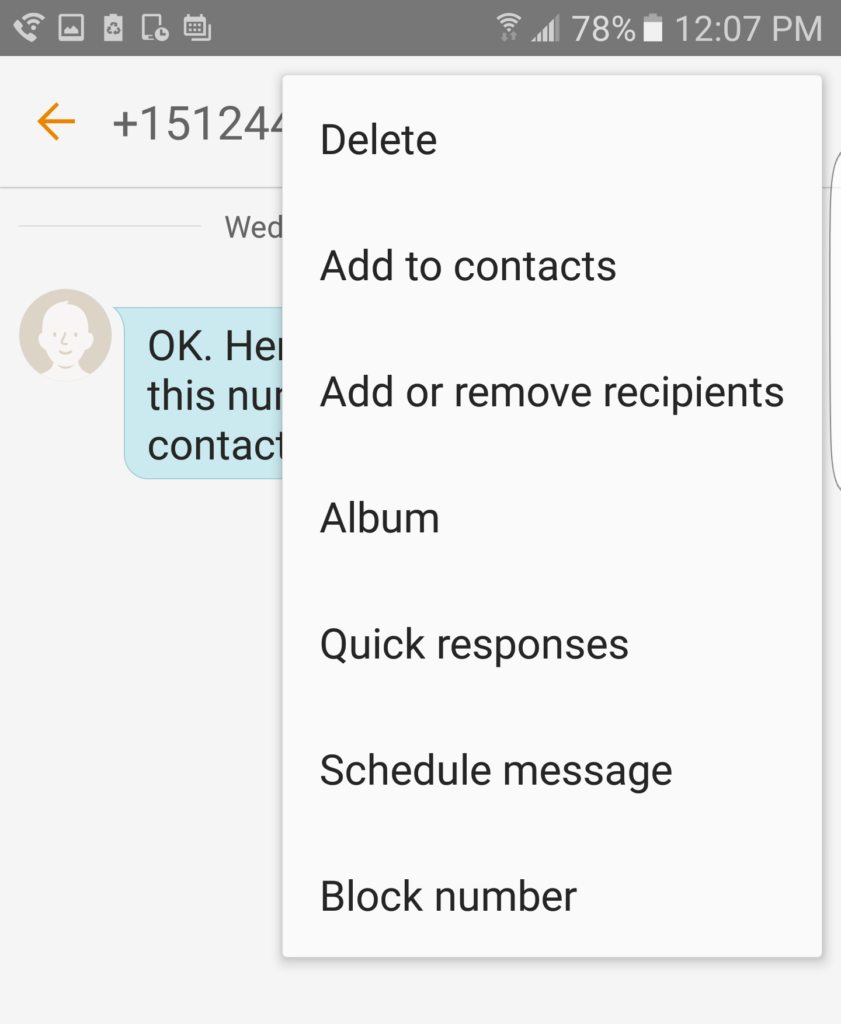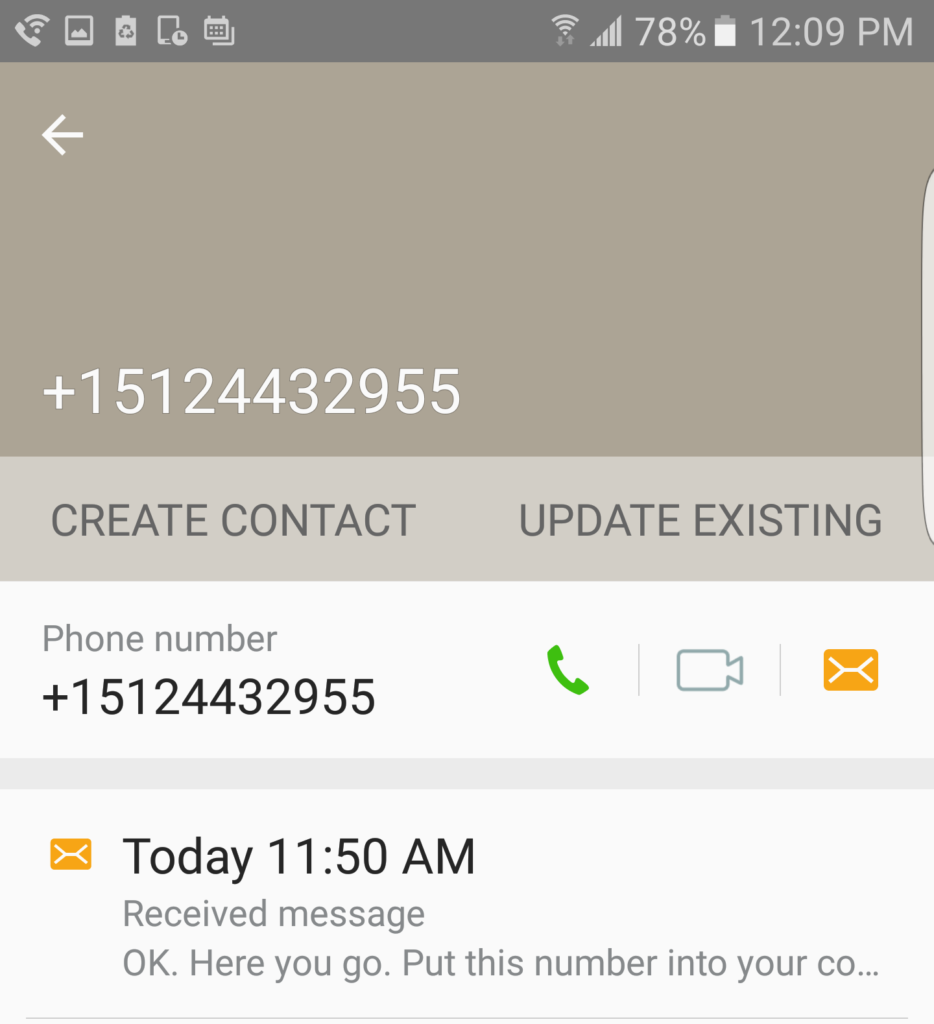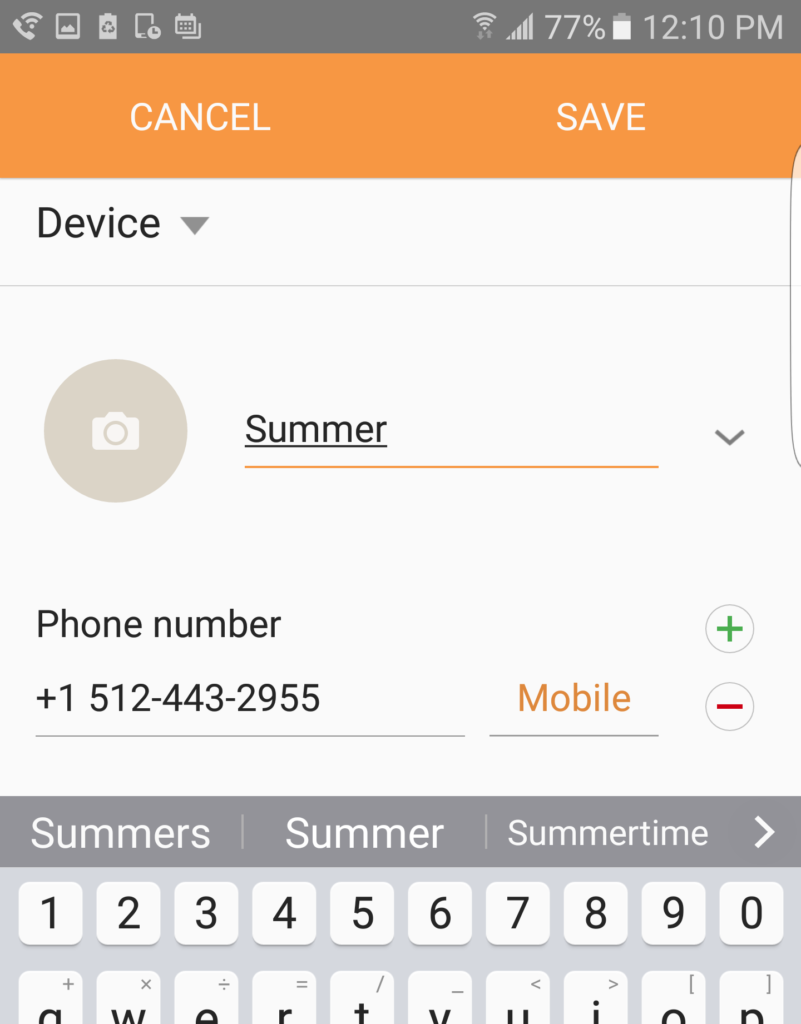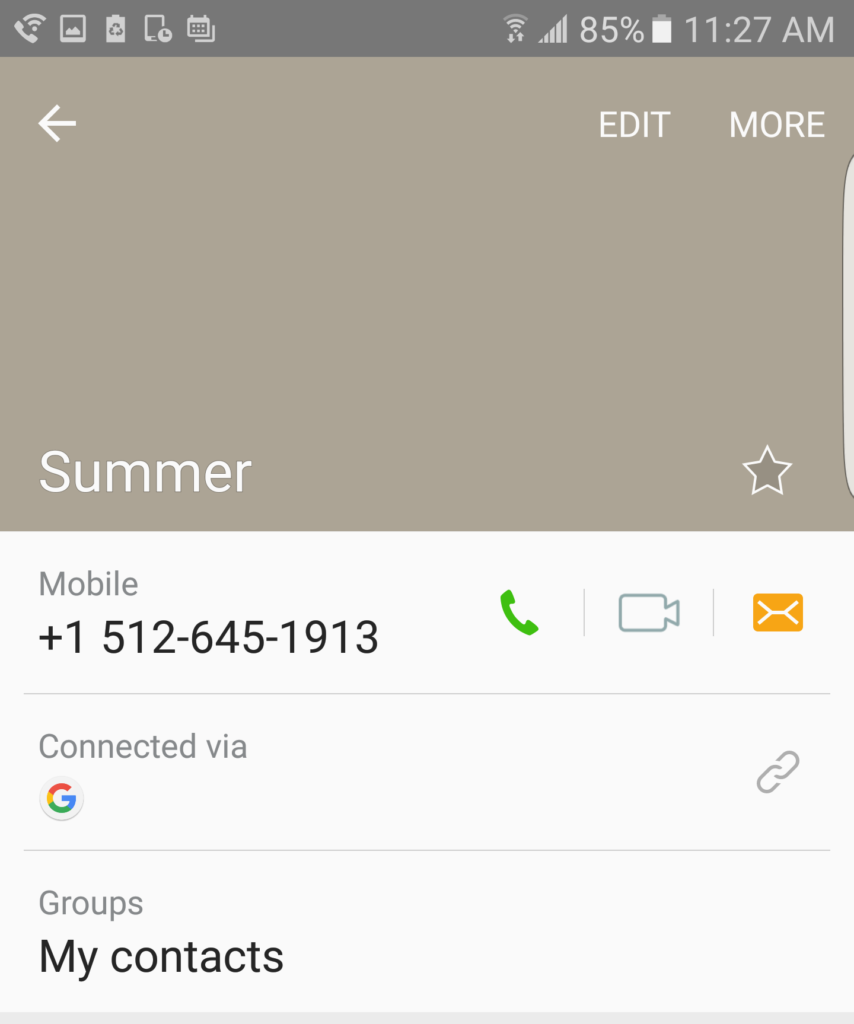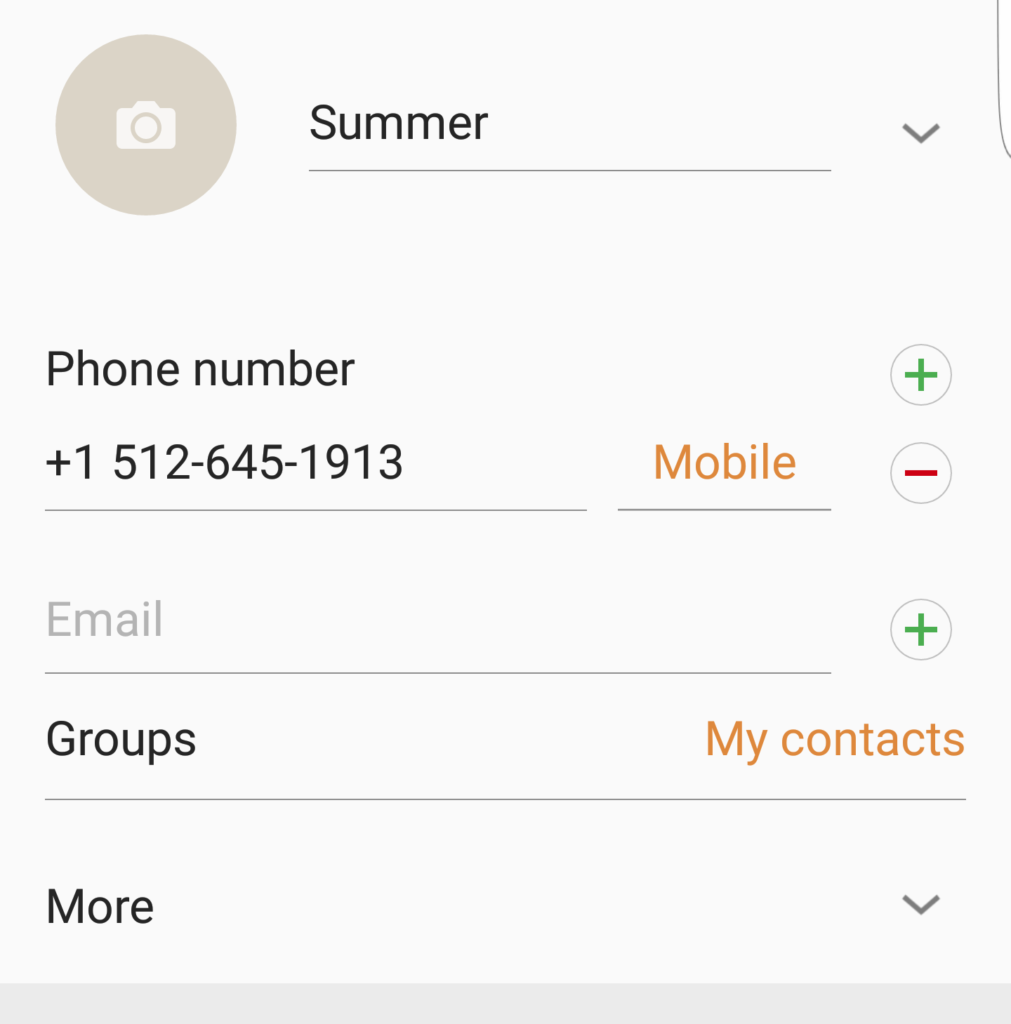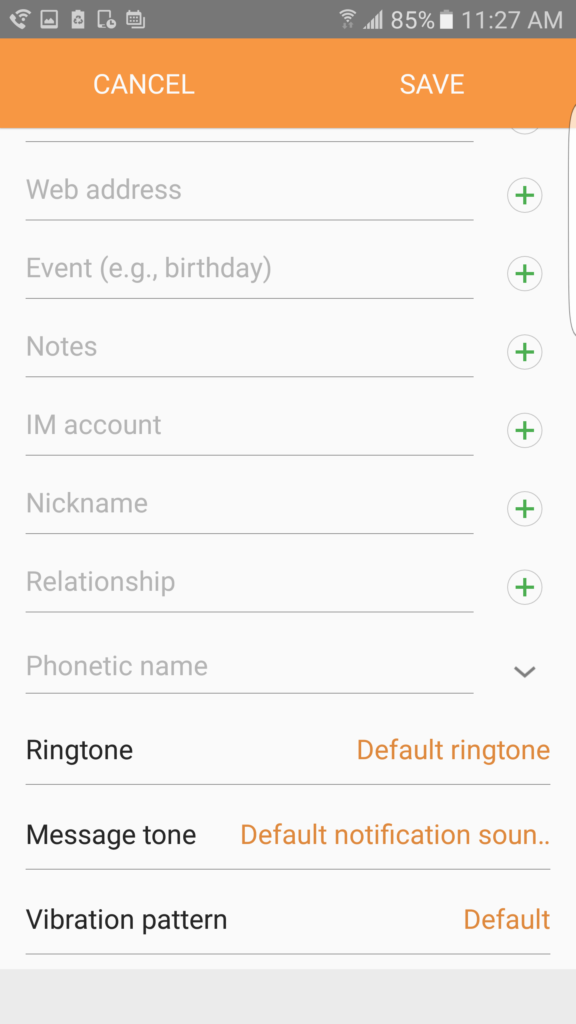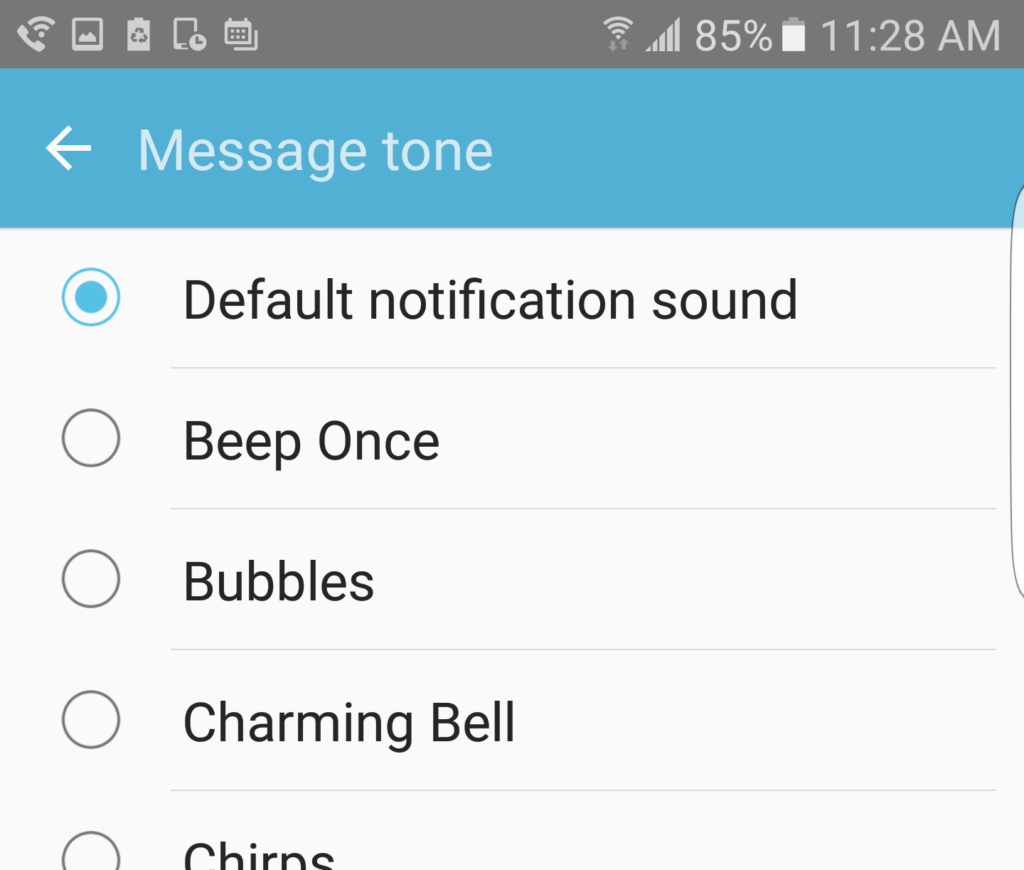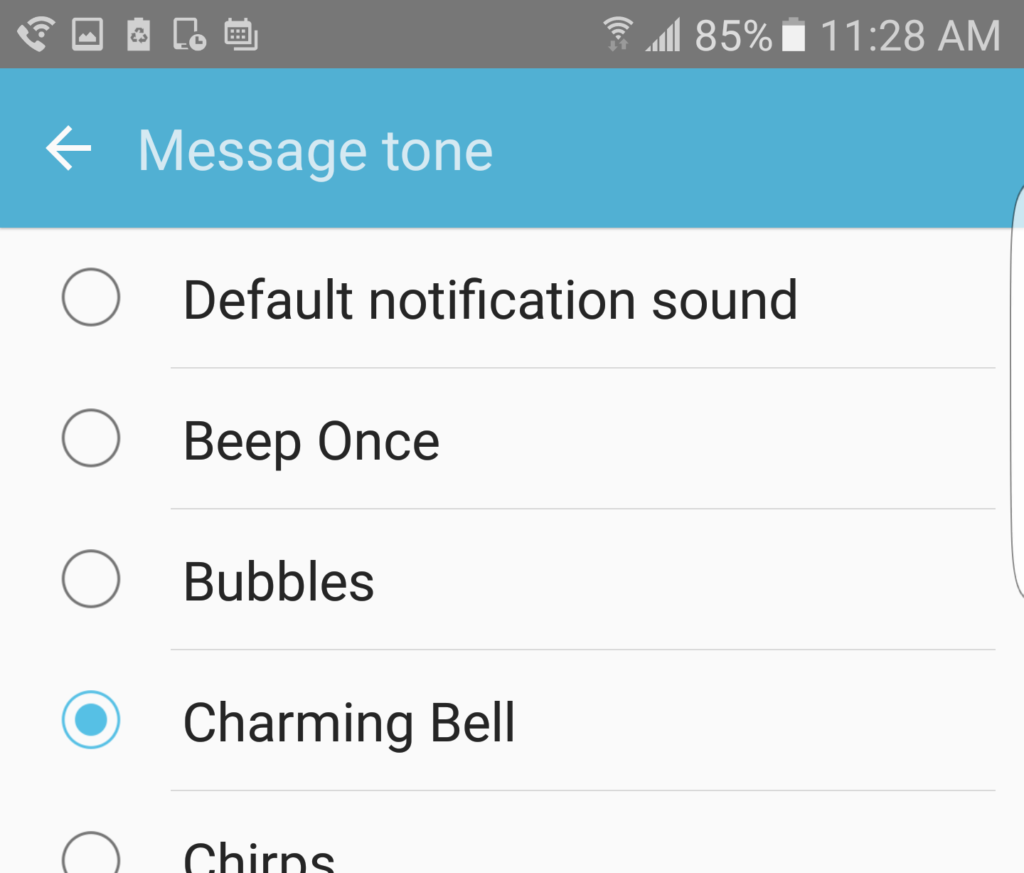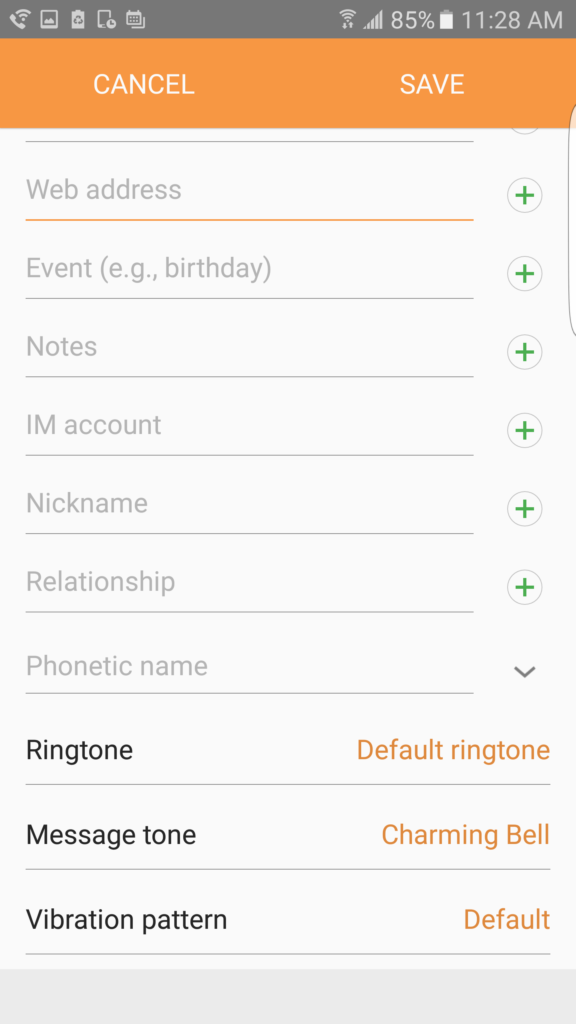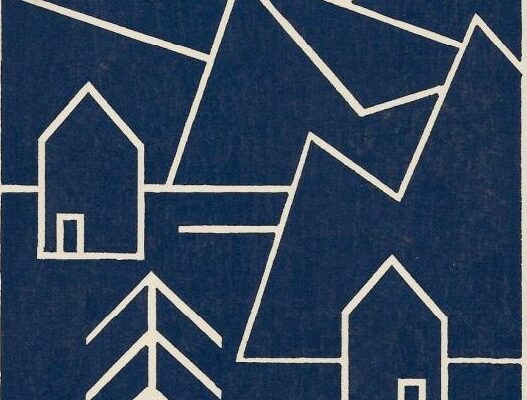Simple fact: If you don’t take a few minutes to set up your smartphone for the story, you won’t enjoy it. (We’ve learned that hard fact from experience.)
Thankfully, setting up your phone for the story only takes two quick tasks…
1. Creating a contact for each character (iPhone / Android)
2. Optional: Setting an alert sound for each character (iPhone / Android)
iPhones: Creating a contact for each character
On February 15th, you’ll get some introductory text messages, including a message from Summer and a message from Bird. The messages will look like the one below, though the incoming phone number will be different for each audience member.
You can ignore the actual phone number and follow these steps …
1.
Tap the blue “i” in the circle in the upper right…
2.
Tap the gray arrow…
3.
Tap the line that says Create New Contact…
4.
Tap the line that says First name…
5.
In the keyboard that appears, type Summer and then click Done…
6.
On the screen that appears, tap the blue arrow in the upper left that looks like a less-than sign. You’ll scroll back one more screen.
And finally, tap Done in the upper-right. You’ll return to the original screen, but the contact number will be assigned to Summer…
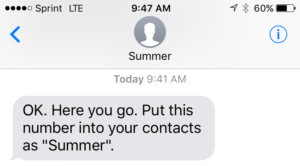
Very important: Make sure to repeat the whole process above for the Bird contact — and for any other characters who appear.
Back to the show page.
iPhones: Optionally setting an alert sound for each character
1.
From the message screen for the particular character, tap the blue “i” in the upper right…
2.
Tap the gray arrow…
3.
Next, tap Edit…
4.
Tap the gray arrow next to Text Tone…
5.
Choose from the list of ALERT TONES. Here, you can also choose for the character’s texts to make no sound when they arrive by choosing None.
6.
When you’re finished, tap Done…
7.
Tap Done again…
8.
On the screen that appears, tap the blue arrow in the upper left.
9.
Tap Done one more time…
10.
And you’re finished.
If you’d like a different alert sound for the Bird character, repeat the process above for her contact information — and for any other characters who appear.
Back to the show page.
Android phones: Creating a contact for each character
On February 15th, you’ll get some introductory text messages, including a message from Summer and a message from Bird. The messages will look like the one below, though the incoming phone number will be different for each audience member.
You can ignore the actual phone number and follow these steps …
1.
Tap the down-arrow next to the phone number…
2.
From the list, choose Add to contacts…
3.
Tap CREATE CONTACT…
4.
In the keyboard that appears, type Summer and then click SAVE…
6.
And you’re done. The contact number will be assigned to Summer…
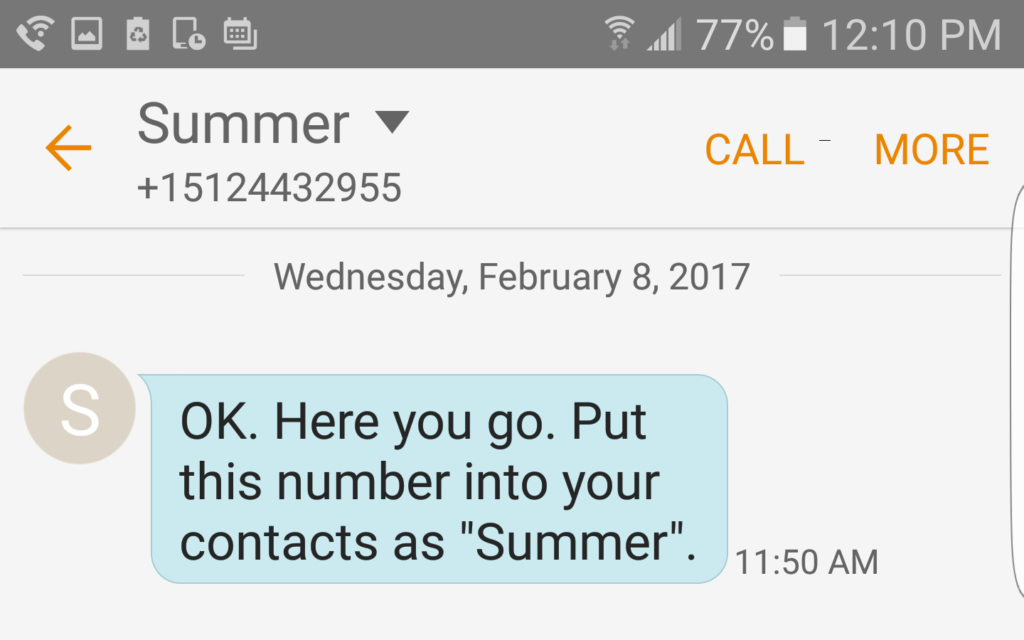
Very important: Make sure to repeat the whole process above for the Bird contact — and for any other characters who appear.
Back to the show page.
Android: Optionally setting an alert sound for each character
1.
From the message screen for the particular character, tap the down-arrow next to the phone number…
2.
Tap EDIT…
3.
Tap More…
4.
Tap Message tone…
5.
Choose from the list of tones.
6.
When you’re finished, tap the left arrow next to Message tone…
7.
Tap SAVE…
8.
And you’re finished.
If you’d like a different alert sound for the Bird character, repeat the process above for her contact information — and for any other characters who appear.
Back to the show page.